FAQs
Answers to some of most common questions about podcasts and HeadStuff+ and our Store
How do I join HeadStuff+?
HeadStuff+ Bonus Content
Yes! All the audio bonus content can be accessed here on the site as well as through your podcast player of choice. In order to get it on your podcast player you’ll need to go to the bonus content list (members only), there you can choose the app you prefer (or just copy the RSS feed) and add your favourite show that way.
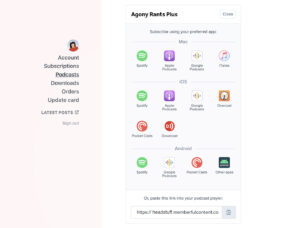
If using Spotify there are some extra steps to connect your Spotify account with your HeadStuff+ account. See our Spotify instructions for details.
It’s very similar to subscribing to any new podcast. In some podcast players it’s simply a case of copy/pasting the URL directly into the search bar. In others, there is a specific link to add a podcast by URL. In most apps there will be something on the podcast search page that says: “add URL”, “add RSS”, or “add feed”.
Either way it should take you less than 30 seconds and you only need to do it once for each bonus feed. Then you’ll be subscribed to the bonus feed just like any other podcast.
In case there’s any confusion, the steps for some of the most popular podcast apps are detailed below. If your podcast player isn’t listed, a quick google search of “add private RSS feed to [podcast player]” should get you sorted.
For Spotify check out our dedicated page on connecting your account for bonus feeds.
The quickest way is to go to your bonus feed page and click the icon of your favourite app. Or you can put the RSS feed (which you’ll find on the same page) directly into certain apps:
Apple
In the library tab, click ‘edit’ in the top right, then click “Add a Podcast by URL”. Paste in the URL above and hit subscribe.
If you’re on the iTunes desktop app, just click on ‘File’ in the top left, open ‘Subscribe to Podcast’, and paste the HeadStuff+ URL supplied above.
YouTube Music (Previously Google Podcasts)
- Copy your RSS Feed
- Visit the Podcasts section of the YouTube Music app here https://music.youtube.com/library/podcasts
- Click “+ Add Podcast” (see below)
- Click “Add a podcast by RSS feed” at the bottom.
- Paste the RSS feed link that you copied above and click “Add”.
Pocket Casts
Just paste the URL in the search bar where you’d normally search for a new podcast.
Podcast Addict
Click on the ‘+’ symbol as you would to search for a new show. Click on “Add RSS feed, YouTube channel, Soundcloud URL”. Paste the URL and click ‘add’.
Overcast
Click the ‘+’ symbol in the top right. Click “Add URL” in the top right. Paste in the URL.
DownCast
Go to “Add” and click “add podcast manually”. Paste in the URL and hit subscribe.
Castro
Go to Discover, click “Paste URL” in the top right. Paste in the URL and hit search. Click on Subscribe.
Radiopublic
Just paste the URL in the search bar where you’d normally search for a new podcast
The login method we use is login codes sent through your email, so you simply put your email address into the login window and you’ll be details by email to log in. This will keep you logged in on that browser for a period of time (usually one year but it depends on your browser settings) before you have to use another another code. These codes are valid for 24 hours and are single-use only.
With a heavy heart, we hope!
Of course we would be very sorry to see you go, but despite that it is very simple for you to unsubscribe from HeadStuff+. All you have to do is go to your ‘Account‘ page after you login. In the menu you will find “Subscriptions” from where you can cancel any active plans.
We would love if you could let us know why you’re are canceling, this is the best way for us to improve the service, whether there was something you didn’t like, not enough content, or simply just your situation changed, it’s all useful information to make HeadStuff+ better.
Remember, you’ll always be welcomed back if you ever decide to subscribe again, the podcasters will be delighted to see you!
We understand that not everyone has room for another subscription in their lives, so if you would like to make a one-off contribution just hit the button below and note if you would like to direct it to a specific show:
This can happen if your HeadStuff+ email is associated with a Spotify account that you do not use regularly. The first step is to check your connected accounts on Spotify in all accounts you have. If you find HeadStuff connected to the wrong one (it sometimes appears as “Memberful”) simply disconnect and go through the steps here to reconnected to your preferred Spotify account.
If you cannot identify what account is connected to HeadStuff and need help resetting your Spotify connection please email [email protected] and we’ll help you get it sorted.
How generous! Yes, HeadStuff+ membership can either be for 6 or 12 months. Please choose your preferred gift below and we’ll do the rest.
6 month gift subscription – €30 + VAT
12 month gift subscription – €54 + VAT – (10% off)
You can also choose the date you wish them to receive the email announcing their HeadStuff+ membership.
Please note, VAT is charged based on the location of the payment method being used.
Content Questions
Young Hot Guys is currently uploaded to YouTube in full – both main and bonus episodes. If you prefer to watch on YouTube you can find the link to the video in the show notes of each bonus episode in the Young Hot Guys Plus Feed. You can also find it embedded in the individual episode page on this website.
Account Questions
The login method we use is sending a single use login code, so you simply put your email address into the login window and you’ll be sent a code by email to log in. This will keep you logged in on that browser for a period of time before you have to use another magic link/login code again. These links are valid for 24 hours and single-use only.
If you have added a password to your account just use the “Forgot Password” link on the login window.
With a heavy heart, we hope!
Of course we would be very sorry to see you go, but despite that we have still made it vey simple for you to unsubscribe from HeadStuff+. All you have to do is go to your ‘Account‘ page after you login. In the menu you will find “Subscriptions” from where you can cancel any active plans.
We would love if you could let us know why you’re are canceling, this is the best way for us to improve the service, whether there was something you didn’t like, not enough content, or simply just your situation changed, it’s all useful information to improve HeadStuff+.
Remember, you’ll always be welcomed back if you ever decide to subscribe again, the podcasters for sure will be delighted to see you!
Store & Products
You’ll find the discount code for your the store in your Member Benefits page. You must be logged in to view your benefits.
We ship in two ways, some items are fulfilled by our team in Dublin and that can mean shipping times up to four weeks for the further reaches of earth; think US, Canada, Australia, and New Zealand. In the Ireland, the UK, and most of Europe it’s usually within a week for 99% of orders.
Customers are responsible for any customs and duty fees, which may be assessed to your order once it arrives in the destination country. HeadStuff does not include any coverage for customs or duty fees in quoted shipping costs, or at any point in our checkout or billing process.
If you have any questions related to customs, duty, and import charges, please contact your local customs office prior to ordering.
Please contact us as soon as you can. We will help diagnose why your order was returned, and you will be given the opportunity to select either a re-shipment or a refund. If you opt for a re-shipment, at our discretion we may ask you to pay an additional shipping fee if it’s determined that your order was returned due to an incorrect shipping address or failure to pay customs fees.
This is possible for some items and not for others. Please send us a message through the contact form and we can confirm this for you set the stock aside if we have it.
We’ll do our bet to facilitate your pickup.